Windows computer not recognizing Venus S1 Phone? Or Venus S1 android phone won’t connect to the PC? It can be the result of missing Venus S1 USB drivers or bad or corrupted drivers. To fix Venus S1 Android phone not showing up on PC, download the Venus S1 USB driver and install it on your computer.
Venus USB drivers are essential to efficiently connect Venus S1 to Computer and Laptop using a USB cable. On this page, we have managed to share the official Venus S1 USB driver for Windows 11, Windows 10, Windows 7, Windows 8.1, and Windows 8. Apart from the official USB Driver for Venus S1, we have also shared Venus S1 ADB interface drivers and Fastboot drivers.
The Venus S1 Android USB driver allows you to connect your phone as an MTP USB device (Media Transfer Protocol) to the computer so that you can transfer images, videos, documents, and other files between the phone and computer. Thus it will fix the android file transfer not working issue.
The Venus S1 ADB driver and Fastboot driver allow you to pass ADB and Fastboot commands from the PC to perform certain operations on your phone.
Download Venus S1 USB Driver
The Venus mobile drivers offered here can be used to flash stock firmware, stock recovery, TWRP recovery, CWM Recovery, Unlocking Bootloader, etc. It can also be used for general purposes like transferring media and files to and from mobile to PC.
Venus S1 SPD Unisoc Driver for Flashing Firmware
How to install: Follow Tutorial
Venus S1 USB Driver for normal connecting to PC
How to install: Follow Tutorial
The Venus S1 Fastboot and ADB drivers can be downloaded below.
Venus S1 ADB and Fastboot Drivers
How to install: Follow Tutorial
[!] Note: If you face Driver Signature Error while installing the USB Driver, then watch this video to fix the problem.
Also Download: Venus V5 Pro USB Drivers
How to Install Venus S1 SPD Unisoc Drivers
- Download and extract the latest Spreadtrum SPD Unisoc Driver on your computer.

- Now, open the Win7, Win8, or Win10 folder on your computer, depending upon your Windows version.

- If your System Type is 64-bit, right-click on the DPInst64.exe and select Run as administrator. For 32-bit System Type, right-click on the DPInst32.exe and choose Run as administrator (you can check System Type by pressing Windows + Pause keys).

- Now, the UNISOC Driver Installation Package wizard window should open on your computer.

- Click on the Next button to continue with the SPD UNISOC Driver installation process.

- Click on Finish when the UNISOC Driver Installation Package wizard is successful.

- Finally, reboot your computer.
How to Install Venus S1 USB Drivers Manually
- Download and extract the latest_usb_driver_windows.zip package on your computer.

- Open the Device Manager on your computer by right-clicking Windows Start Button and selecting Device Manager.

- Once the Device Manager window opens, click on your Computer name.

- Now click on Action and then on Add legacy hardware.

- Now Add Hardware Wizard window should pop-up. Click on Next to continue.

- In the next screen, select Install the hardware that I manually select from a list (Advanced) option and click on Next.

- Now select Show All Devices and click on Next.

- Now click on Have Disk… to open the Install From Disk window.

- Click on Browse… and navigate to the folder where you have extracted the drivers in Step #1.

- Now select android_winusb.inf file and click on Open and then on OK.

- Select the Android ADB Interface driver from the list and click on Next.

- Confirm the Hardware driver to install and click on Next to begin the installation process.

- Once installed, click on Finish.

- Follow Steps #3 to #13 again and install the Android Bootloader Interface driver and Android Composite ADB Interface driver.

- Once all the listed drivers are installed, reboot your computer.
Video Tutorial: How to Install Venus S1 Android USB Drivers
How to Install Venus S1 ADB and Fastboot Drivers
- Download and extract 15 seconds ADB installer on your computer to obtain the adb-setup.exe file.

- Now right click on the adb driver installer setup file and click on Run as administrator.

- Now you'll see a command prompt window with a blue background and white text.

- It should say, Do you want to install ADB and Fastboot? Press the Y key on your keyboard and hit Enter.

- Now, it should ask whether you want to install ADB system-wide? Again press the Y key and hit Enter.

- Now, the ADB and Fastboot installation process should begin.
- When finished, it should say, Do you want to install device drivers? Press the Y key and hit Enter.

- Now the "Device Driver Installation Wizard" window should open.
- Click on Next to continue installing the Google USB Drivers (WinUSB).

- Once installed, click on Finish and restart your computer.

Video Tutorial: How to Install Venus S1 ADB and Fastboot Drivers
Important Notes:
[*] Driver Signature Error: If you got Driver Signature Error While installing the Driver then See this Video to fix this problem.
[*] Broken link: Report here.
[*] Have we missed any device model? Let us know by contacting us via Contact Us page.
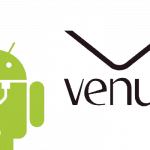
LEAVE A REPLY