Qumo Libro Basic phone having difficulty connecting to a computer? Windows computer not recognizing Qumo Libro Basic Android Phone? It may be because of the missing or the corrupted drivers on your computer. To fix Qumo Libro Basic not showing up on PC, download Qumo Libro Basic USB Drivers and install them on your computer.
Qumo USB Drivers are a must to establish a stable connection between your computer and phone over USB. If you’re looking for Qumo Libro Basic USB drivers for Windows 11, Windows 10, Windows 7, Windows 8.1, and Windows 8, then you can download them from the downloads section below. On this page, we have shared official OEM USB Drivers for Qumo Libro Basic along with ADB interface drivers and Fastboot drivers.
Qumo Libro Basic Android USB Drivers help securely connect your phone as an MTP USB device (Media Transfer Protocol) and transfer files and data like images, videos, and documents to and from phone to computer or laptop. If you’re facing an Android file transfer not working issue, then it is recommended to install Qumo Libro Basic drivers on your computer.
The Qumo Libro Basic ADB driver and Fastboot driver allows you to pass ADB commands and Fastboot commands from your computer and perform certain operations on your phone.
Download Qumo Libro Basic USB Driver
The Qumo Phone drivers offered here allow you to flash stock firmware, stock recovery, TWRP recovery, CWM recovery, unlock the bootloader, etc. It also allows you to transfer media, documents, and other files between your phone and computer.
Qumo Libro Basic Driver for Flashing Firmware
How to install: Follow Tutorial
Qumo Libro Basic USB Driver for normal connecting to PC
How to install: Follow Tutorial
The Qumo Libro Basic Fastboot and ADB drivers can be downloaded below.
Qumo Libro Basic ADB and Fastboot Drivers
How to install: Follow Tutorial
[!] Note: If you face Driver Signature Error while installing the USB Driver, then watch this video to fix the problem.
Also Download: Qumo Push 185 USB Drivers
How to Install Qumo Libro Basic Rockchip USB Drivers
- Download and extract the Rockchip USB Driver package to Desktop on your computer.

- Run Rockchip Driver Assistant (DriverInstall.exe) as administrator on your computer from the extracted folder.

- Now, the RK Driver Assistant window should open.
- Click on the Install Driver button to proceed with the installation process.

- If Windows Security window asking, "Would you like to install this device software?" pop-up. Click on Install to continue.

- When the RK Drivers are installed, you'll see the "Install driver ok" message.
- Click on OK to exit the setup window and reboot your computer.

How to Install Qumo Libro Basic USB Drivers Manually
- Download the latest_usb_driver_windows.zip file on your computer and extract it on Desktop.

- Open the Device Manager on your computer by searching device manager from Windows Start Menu.

- Now click on your Computer name in the Device Manager window.

- Now click on Action and then select Add legacy hardware.

- Add Hardware Wizard window should open, click on Next to continue.

- Now select Install the hardware that I manually select from a list (Advanced) option and click on Next.

- Select Show All Devices from the list and click on Next.

- On the next screen, click on Have Disk… to open the Install From Disk window.

- Click on Browse… and navigate to the folder where you have extracted the drivers in Step #1.

- Now select android_winusb.inf file and click on Open and then on OK.

- Select the Android ADB Interface driver from the list and click on Next.

- Confirm the Hardware driver to install and click on Next to begin the installation process.

- Once installed, click on Finish.

- Follow Steps #3 to #13 again and install the Android Bootloader Interface driver and Android Composite ADB Interface driver.

- Once all the listed drivers are installed, restart your computer.
Video Tutorial: How to Install Qumo Libro Basic Android USB Drivers
How to Install Qumo Libro Basic ADB and Fastboot Drivers
- Download and extract 15 seconds ADB installer on your computer.

- Now right click on the adb driver installer setup file (adb-setup.exe) and click on Run as administrator.

- Now a command prompt window with a blue background and white text should open.

- It should ask whether you want to install ADB and Fastboot? Press the Y key on your keyboard and hit Enter.

- Now, it should ask whether you want to install ADB system-wide? Again press the Y key and hit Enter.

- Now, the ADB driver and Fastboot driver installation process should begin.
- When finished, it should ask whether you want to install device drivers? Press the Y key and hit Enter.

- Now the "Device Driver Installation Wizard" window should open.
- Click on Next to continue installing the Google USB Drivers (WinUSB).

- Once installed, click on Finish and reboot your computer.

Video Tutorial: How to Install Qumo Libro Basic ADB and Fastboot Drivers
Important Notes:
[*] Driver Signature Error: If you got Driver Signature Error While installing the Driver then See this Video to fix this problem.
[*] Broken link: Report here.
[*] Have we missed any device model? Let us know by contacting us via Contact Us page.
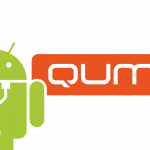
LEAVE A REPLY