Computer not recognizing USB when Micromax Bharat 2 Q402 Plus is connected to PC using a USB cable? Micromax Bharat 2 Q402 Plus phone not showing up on PC? It might be a driver problem, or your computer might be missing the required Micromax Bharat 2 Q402 Plus USB Drivers. To fix the issue, download Micromax Bharat 2 Q402 Plus USB Driver and install them on your computer.
Most computers don’t have proper Google Android USB Drivers installed, so it is essential to download Micromax USB Drivers and install them on your computer to properly connect Micromax Bharat 2 Q402 Plus to a Computer or Laptop using a USB cable. Here on this page, we have shared the official Micromax Bharat 2 Q402 Plus USB driver for Windows 11, Windows 10, Windows 7, Windows 8.1, and Windows 8.
Apart from the official USB Driver for Micromax Bharat 2 Q402 Plus, we have also shared ADB interface drivers and Fastboot drivers for Micromax Bharat 2 Q402 Plus.
The Micromax Bharat 2 Q402 Plus Android USB Driver allows you to connect your phone as an MTP USB device (Media Transfer Protocol) to a computer and laptop so that you can transfer images, videos, documents, and other files to and from phone to computer.
The Micromax Bharat 2 Q402 Plus ADB driver and Fastboot driver allows you to pass ADB commands and fastboot commands to perform specific operations on your phone right from your computer.
Download Micromax Bharat 2 Q402 Plus USB Driver
The Micromax Phone drivers shared here can be used to flash stock firmware, stock recovery, TWRP recovery, CWM recovery, unlock the bootloader, etc. It can also be used for general purposes like transferring data, media, documents, and other files from phone to computer and vice versa.
Micromax Bharat 2 Q402 Plus Spreadtrum Jungo Driver for Flashing Firmware
How to install: Follow Tutorial
Micromax Bharat 2 Q402 Plus Spreadtrum SCI Driver for Flashing Firmware
How to install: Follow Tutorial
Micromax Bharat 2 Q402 Plus USB Driver for normal connecting to PC
How to install: Follow Tutorial
The Micromax Bharat 2 Q402 Plus Fastboot and ADB drivers can be downloaded below.
Micromax Bharat 2 Q402 Plus ADB and Fastboot Drivers
How to install: Follow Tutorial
[!] Note: If you face Driver Signature Error while installing the USB Driver, then watch this video to fix the problem.
Also Download: Micromax Smarty A30 USB Drivers
How to Install Micromax Bharat 2 Q402 Plus Spreadtrum Jungo Drivers
- Download the latest Spreadtrum Jungo Driver (Spreadtrum_Jungo_USB2Serial.zip) and extract them on your computer.

- After extracting, depending upon your System Type, open the x64 folder for the 64-bit system and x86 folder for the 32-bit system (you can check the System Type by pressing Windows + Pause keys).

- Now, right-click on the DPInst.exe and select Run as administrator.

- The Device Driver Installation Wizard window should open on your computer.

- Click on Next to proceed with the SPD Jungo Driver installation process.

- Make sure to disable driver signature enforcement if the device driver installation fails. Here's how to disable driver signature enforcement on Windows OS – video.

- Rerun the driver installation process. If you encounter a Windows Security window, click on the "Install this driver software anyway" option.

- Wait for the drivers to install on your computer.

- When the drivers are installed successfully, click on the Finish button.

- Now, reboot your computer.
How to Install Micromax Bharat 2 Q402 Plus Spreadtrum SCI Drivers
- Download Spreadtrum SCI USB Driver (Spreadtrum_SCI_USB2Serial.zip) package and extract it on your computer.

- Once extracted, open the x64 folder if you have a 64-bit system or open the x86 folder for the 32-bit system. You can check the System Type by pressing Windows and Pause keys together.

- Here you'll find the SPD SCI driver files; right-click on the DPInst.exe and select Run as administrator to launcher the installer.

- Now, the Device Driver Installation Wizard window should open on your computer.

- To proceed to install the Spreadtrum SCI drivers, click on Next.

- If the driver installer fails to install the drivers, disable driver signature enforcement on your computer and rerun the driver installer. Here's the video on how to disable driver signature enforcement on a Windows computer.

- If a Windows Security window pops up during the installation process, click on the "Install this driver software anyway" to continue.

- Wait for the installer to install the drivers on your computer.

- When the driver installation is successful, click on Finish.

- Finally, reboot your computer.
How to Install Micromax Bharat 2 Q402 Plus USB Drivers Manually
- Download the latest_usb_driver_windows.zip file on your computer and extract it on Desktop.

- Open the Device Manager on your computer by searching device manager from Windows Start Menu.

- Now click on your Computer name in the Device Manager window.

- Now click on Action and then select Add legacy hardware.

- Add Hardware Wizard window should open, click on Next to continue.

- Now select Install the hardware that I manually select from a list (Advanced) option and click on Next.

- Select Show All Devices from the list and click on Next.

- On the next screen, click on Have Disk… to open the Install From Disk window.

- Click on Browse… and navigate to the folder where you have extracted the drivers in Step #1.

- Now select android_winusb.inf file and click on Open and then on OK.

- Select the Android ADB Interface driver from the list and click on Next.

- Confirm the Hardware driver to install and click on Next to begin the installation process.

- Once installed, click on Finish.

- Follow Steps #3 to #13 again and install the Android Bootloader Interface driver and Android Composite ADB Interface driver.

- Once all the listed drivers are installed, restart your computer.
Video Tutorial: How to Install Micromax Bharat 2 Q402 Plus Android USB Drivers
How to Install Micromax Bharat 2 Q402 Plus ADB and Fastboot Drivers
- Download and extract 15 seconds ADB installer on your computer.

- Now right click on the adb driver installer setup file (adb-setup.exe) and click on Run as administrator.

- Now a command prompt window with a blue background and white text should open.

- It should ask whether you want to install ADB and Fastboot? Press the Y key on your keyboard and hit Enter.

- Now, it should ask whether you want to install ADB system-wide? Again press the Y key and hit Enter.

- Now, the ADB driver and Fastboot driver installation process should begin.
- When finished, it should ask whether you want to install device drivers? Press the Y key and hit Enter.

- Now the "Device Driver Installation Wizard" window should open.
- Click on Next to continue installing the Google USB Drivers (WinUSB).

- Once installed, click on Finish and reboot your computer.

Video Tutorial: How to Install Micromax Bharat 2 Q402 Plus ADB and Fastboot Drivers
Important Notes:
[*] Driver Signature Error: If you got Driver Signature Error While installing the Driver then See this Video to fix this problem.
[*] Broken link: Report here.
[*] Have we missed any device model? Let us know by contacting us via Contact Us page.
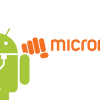
LEAVE A REPLY