Computer not recognizing USB when Micromax A105 is connected to PC using a USB cable? Micromax A105 phone not showing up on PC? It might be a driver problem, or your computer might be missing the required Micromax A105 USB Drivers. To fix the issue, download Micromax A105 USB Driver and install them on your computer.
Most computers don’t have proper Google Android USB Drivers installed, so it is essential to download Micromax USB Drivers and install them on your computer to properly connect Micromax A105 to a Computer or Laptop using a USB cable. Here on this page, we have shared the official Micromax A105 USB driver for Windows 11, Windows 10, Windows 7, Windows 8.1, and Windows 8.
Apart from the official USB Driver for Micromax A105, we have also shared ADB interface drivers and Fastboot drivers for Micromax A105.
The Micromax A105 Android USB Driver allows you to connect your phone as an MTP USB device (Media Transfer Protocol) to a computer and laptop so that you can transfer images, videos, documents, and other files to and from phone to computer.
The Micromax A105 ADB driver and Fastboot driver allows you to pass ADB commands and fastboot commands to perform specific operations on your phone right from your computer.
Download Micromax A105 USB Driver
The Micromax Phone drivers shared here can be used to flash stock firmware, stock recovery, TWRP recovery, CWM recovery, unlock the bootloader, etc. It can also be used for general purposes like transferring data, media, documents, and other files from phone to computer and vice versa.
Micromax A105 Driver for Flashing Firmware
How to install: Follow Tutorial
Micromax A105 USB Driver for normal connecting to PC
How to install: Follow Tutorial
The Micromax A105 Fastboot and ADB drivers can be downloaded below.
Micromax A105 ADB and Fastboot Drivers
How to install: Follow Tutorial
[!] Note: If you face Driver Signature Error while installing the USB Driver, then watch this video to fix the problem.
Also Download: Micromax A114R USB Drivers
How to Install Micromax A105 Broadcom USB Drivers
- Download and extract the latest_usb_driver_windows.zip to Desktop on your computer.
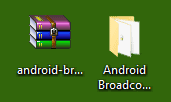
- Open the Device Manager on your computer by searching device manager (devmgmt.msc) from Windows Start Menu.

- When the Device Manager window opens, click on your Computer name.

- Now click on Action and then click on Add legacy hardware.

- Now Add Hardware Wizard window should open. Click on Next to continue.

- Now select Install the hardware that I manually select from a list (Advanced) option and click on Next.

- Now click on Show All Devices from the list and click on Next.

- Now click on Have Disk… to open the Install From Disk window.

- In the Install From Disk window, click on Browse… and navigate to the folder where you have extracted the Broadcom USB drivers in Step #1.

- Now select bcmvcpm.inf Broadcom driver file and click on Open and then on OK.
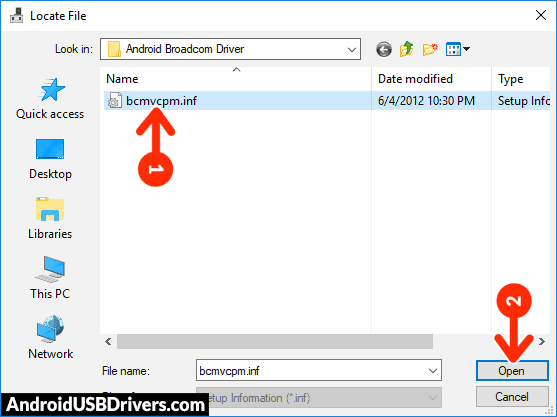
- Now select the Broadcom USB to Serial driver from the list and click on Next.
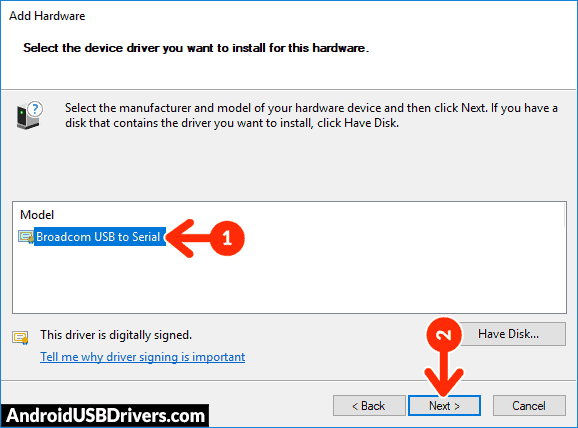
- In the next screen, confirm the Hardware driver to install and click on Next to begin the installation process.
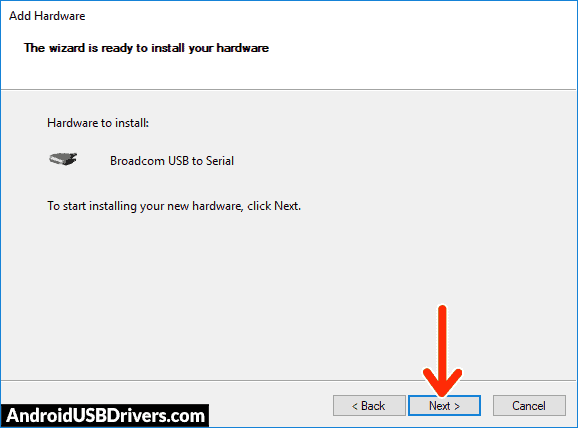
- Wait for the Broadcom Android Driver to install.
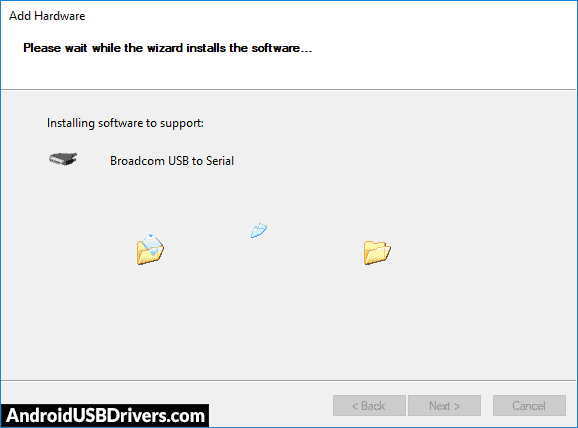
- Once installed, click on Finish.
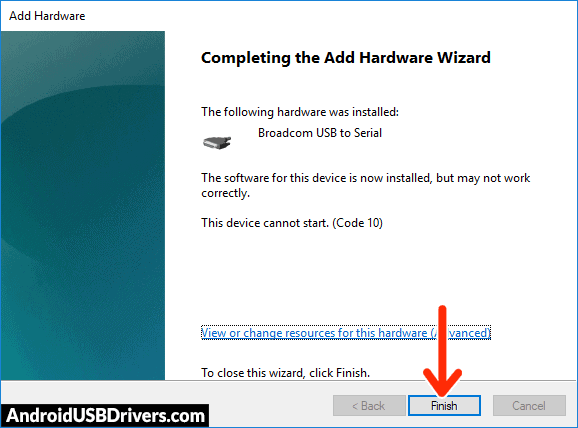
- Now, restart your computer.
How to Install Micromax A105 USB Drivers Manually
- Download and extract the latest_usb_driver_windows.zip package on your computer.

- Open the Device Manager on your computer by right-clicking Windows Start Button and selecting Device Manager.

- Once the Device Manager window opens, click on your Computer name.

- Now click on Action and then on Add legacy hardware.

- Now Add Hardware Wizard window should pop-up. Click on Next to continue.

- In the next screen, select Install the hardware that I manually select from a list (Advanced) option and click on Next.

- Now select Show All Devices and click on Next.

- Now click on Have Disk… to open the Install From Disk window.

- Click on Browse… and navigate to the folder where you have extracted the drivers in Step #1.

- Now select android_winusb.inf file and click on Open and then on OK.

- Select the Android ADB Interface driver from the list and click on Next.

- Confirm the Hardware driver to install and click on Next to begin the installation process.

- Once installed, click on Finish.

- Follow Steps #3 to #13 again and install the Android Bootloader Interface driver and Android Composite ADB Interface driver.

- Once all the listed drivers are installed, reboot your computer.
Video Tutorial: How to Install Micromax A105 Android USB Drivers
How to Install Micromax A105 ADB and Fastboot Drivers
- Download and extract 15 seconds ADB installer on your computer to obtain the adb-setup.exe file.

- Now right click on the adb driver installer setup file and click on Run as administrator.

- Now you'll see a command prompt window with a blue background and white text.

- It should say, Do you want to install ADB and Fastboot? Press the Y key on your keyboard and hit Enter.

- Now, it should ask whether you want to install ADB system-wide? Again press the Y key and hit Enter.

- Now, the ADB and Fastboot installation process should begin.
- When finished, it should say, Do you want to install device drivers? Press the Y key and hit Enter.

- Now the "Device Driver Installation Wizard" window should open.
- Click on Next to continue installing the Google USB Drivers (WinUSB).

- Once installed, click on Finish and restart your computer.

Video Tutorial: How to Install Micromax A105 ADB and Fastboot Drivers
Important Notes:
[*] Driver Signature Error: If you got Driver Signature Error While installing the Driver then See this Video to fix this problem.
[*] Broken link: Report here.
[*] Have we missed any device model? Let us know by contacting us via Contact Us page.
LEAVE A REPLY